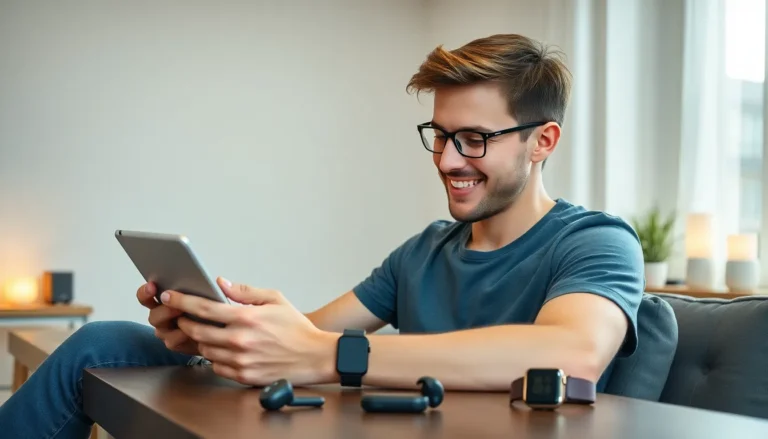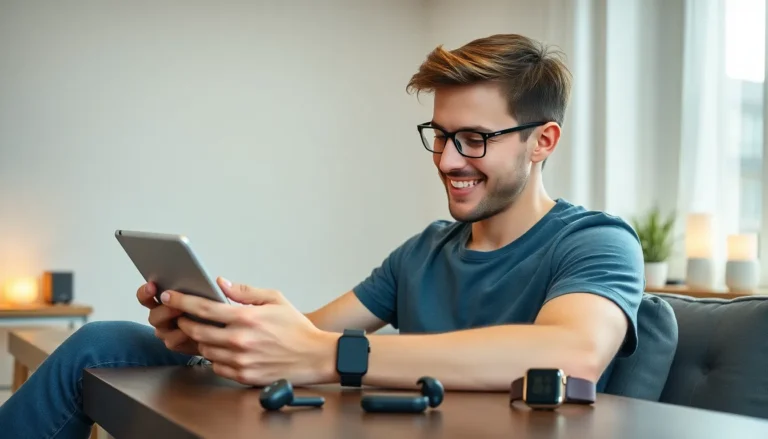Table of Contents
TogglePicture this: you’re in the middle of an important video call, and just as you’re about to drop a life-changing idea, your iPhone screen goes dark. Talk about a buzzkill! Keeping that screen on can feel like a game of whack-a-mole, but fear not. There’s a way to keep it lit and ready for action.
Understanding iPhone Display Settings
Optimizing iPhone display settings can significantly enhance the user experience by keeping the screen active when needed. Understanding specific features helps in preventing unwanted screen timeouts.
Auto-Lock Feature
Auto-Lock determines how long the screen stays on during inactivity. Users can adjust the duration by navigating to Settings, then Display & Brightness, and selecting Auto-Lock. Options range from 30 seconds to 5 minutes, or users can choose “Never” to keep the screen on indefinitely. Choosing the right duration ensures the screen meets individual needs without causing unnecessary battery drain.
Display Brightness Options
Display brightness options allow users to customize how bright the screen appears under varying lighting conditions. Accessing this feature requires going to Settings, followed by Display & Brightness. Users can manually adjust brightness using a slider or enable “Auto-Brightness” for optimal lighting adjustments. Auto-Brightness adapts to surroundings, ensuring comfortable visibility while also conserving battery life.
Methods To Keep iPhone Screen On
Several effective methods exist to keep an iPhone screen on during usage. Users can implement various settings adjustments and utilize features to prevent unintended screen timeouts.
Adjusting Auto-Lock Settings
Adjusting Auto-Lock settings directly influences how long the screen stays lit. In the Settings app, users can find the Display & Brightness section. Under this section, selecting Auto-Lock provides options that allow the screen to remain on between 30 seconds and 5 minutes. Choosing the “Never” option keeps the display constantly active. This adjustment is especially useful during video calls or presentations where uninterrupted visibility is essential.
Using Guided Access
Using Guided Access helps maintain focus on a single app while keeping the screen on. To enable this feature, search for Guided Access within the Accessibility settings. After activation, users can triple-click the Side Button when in the desired app. Guided Access prevents accidental navigation away from the app and can keep the screen awake until manually exited. This feature proves valuable for situations requiring constant screen engagement, such as educational sessions or interactive presentations.
Changing Timer Settings
Changing timer settings on the iPhone adds another layer of control over the display. Users can set specific times where they need the screen to stay active without interruptions. By utilizing the Timer feature, it’s possible to create reminders for screen use sessions. Simply navigate to the Clock app, set a timer, and opt for an alert that keeps the screen awake until the timer concludes. This method effectively aids users who engage in timed tasks, making it easier to focus without worrying about the screen turning off unexpectedly.
Troubleshooting Common Issues
Identifying and resolving common issues can improve the iPhone screen staying on during use. Users can examine potential problems related to screen dimming and app-specific settings.
Screen Dimming Problems
Screen dimming may occur due to low battery or less-than-optimal settings. If the screen dims unexpectedly, users should check the Auto-Brightness feature. Toggle this setting off and on through Accessibility under Display & Text Size. Adjusting the brightness manually in the Control Center may also help. Furthermore, enabling or disabling Night Shift can affect screen brightness. This feature reduces blue light, which may interact with other settings and result in dimming. Lastly, ensure no screen protectors obscure light sensors, as this can contribute to dimming issues.
App-Specific Settings
Some applications have built-in settings affecting screen brightness and timeout. Users can often find these options within the specific app, particularly streaming and navigation apps. For example, certain video apps might include a “keep screen on” feature. Activating this option ensures a constant display while using the app. Moreover, social media applications often contain settings for video autoplay that can impact screen time. Check each app’s settings to customize brightness and timeout preferences accordingly. Adjusting these settings can significantly enhance viewing experiences and prevent unintentional screen dimming.
Additional Tips for Screen Management
Adjusting the settings can significantly enhance screen management. Enable “Always On” features in apps that support it to maintain display activity during crucial times. Setting the device to “Do Not Disturb” can prevent interruptions while keeping the screen active.
Using a smart plug can help in specific situations to maintain power to the device without draining the battery quickly. Implementing Guided Access not only focuses on one app but also keeps the screen illuminated and ready for use.
Checking for updates is essential. Sometimes, software updates can resolve underlying issues related to screen dimming or unresponsiveness. Investigate battery health; degraded battery performance can lead to premature screen dimming.
Leveraging Siri for hands-free control may further enhance usability. Asking Siri to “keep the screen on” provides a quick solution during extended usage.
Experimenting with different brightness levels ensures optimal visibility in various environments. Some users may prefer higher brightness while indoors, while others might choose lower settings for outdoor use.
Trying to avoid heavy multitasking can also help. Running too many applications simultaneously may contribute to performance slowdowns or unexpected screen dimming.
Regularly reviewing app permissions for location access can yield surprising results. Some apps may adjust brightness based on location or current activity, impacting display duration.
Lastly, consider utilizing low power mode sparingly. While it extends battery life, this setting may also restrict screen brightness and timeout settings.
Keeping the iPhone screen on can significantly enhance the user experience during important tasks. By understanding and adjusting the Auto-Lock settings users can ensure their screen remains active when needed most. Utilizing features like Guided Access and exploring app-specific settings can also provide added control over display behavior.
It’s essential to troubleshoot common issues that may cause unwanted dimming. Regular maintenance of the device and awareness of battery health can prevent disruptions. With these strategies in place users can enjoy a seamless experience without the frustration of a dimming screen. Embracing these tips will lead to a more efficient and enjoyable interaction with the iPhone.